Employee Listing Macro
There are three options when using the employee listing macro in Umbraco.
Sort the order by alphabet, sort by the top most rank for the department with the rest alphabetically ordered, or manually input usernames to create a custom list.
Common questions / problems with listings
A Note about Faculty Listings
Some colleges and departments have opted to use the custom manual listing style, so faculty can be segmented and grouped by title (i.e. professor, associate professor, assistant professor, etc.) This method will require the web editor to manually update the faculty listings with every new hire or promotion of faculty since the department is no longer automatically pulled in with an automatic list. It is Web Services position that students, the primary audience for faculty listings, will look for their faculty member alphabetically, and don’t know the exact title of their teacher nor the intricacies of faculty titles and rank, making this listing harder to use. Because this goes against what we know to be best practice and it’s more tedious to maintain, Web Services is not responsible for the ongoing maintenance of those types of listings.
In spring of 2018, the Provost recommended each college list the most recent 7 years of emeritus faculty. The intent is to provide the contact information of emeritus faculty to former students and colleagues. Each college is responsible for the maintenance of the listings. Emeritus faculty should be contacted prior to the listing for opt-in approval and asked for their preferred method of contact to be posted online.
NOTE: Some colleges have used the employee listing macro to pull in emeritus faculty in the manual custom listing. This presents a problem. For the emeritus faculty, headshots may no longer exist for all retirees. There is also the issue that some employees, upon retirement, choose to relinquish their USI email account, which means we don’t have a username for them anymore. So, using the employee macro for the emeritus faculty listing may be a hit and miss depending on whether the person is in the system prior to retirement, OR they keep their USI email address.
Web Services Recommendation: Do not use the employee listing macro to include emeritus faculty. Just manually type your emeritus list into the content area in Umbraco.
Instructions on how to use the Employee Listing Macro
In Umbraco, place your cursor in the content area and choose the gear icon  to insert a macro. Choose "Employee Listing".
to insert a macro. Choose "Employee Listing".
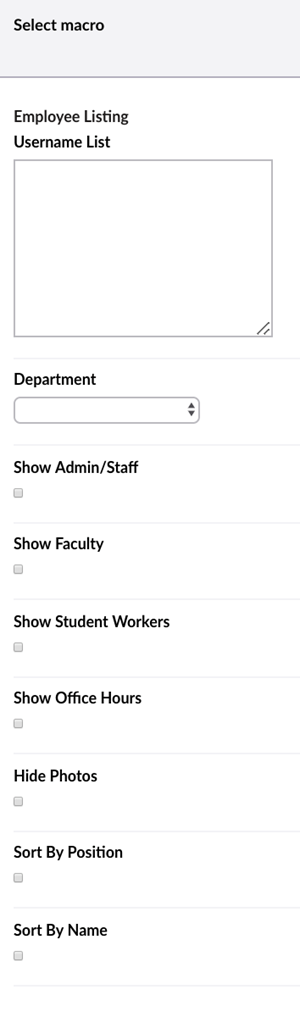
Department Listing Style
From the macro screen, choose the department from the department dropdown option. You can make selections from the check boxes below that. From here you can also choose a sort by name (alphabetical order, example) or sort by rank (put the top most people first, then everyone else in alphabetical order, example).
Custom Manual Listing Style
From the macro screen, enter the username of the person you want listed. For more than one person, continue in the order you want them listed and separate each with a comma, no space. Like this:
username1,username2,username3
Disregard all the selection options below this input box, they do not apply since you're using the custom listing.
If you want headings over groups of people, you must style this in the umbraco content area, and then insert the macro. You must repeat this process for each grouping.
Web Services