Instructions for Submitting Events
Calendar Tutorial
USI uses an interactive online calendar that pulls together all of our university events into one convenient place.
Adding Events
Before adding your event to the calendar, first check to see if it's already on there. Also make sure your event is reserved with USI Scheduling Services and you have a confirmation number for your reservation.
To add your event, go to calendar.usi.edu and click on the red "Submit an Event" button in the bottom left column of the page.
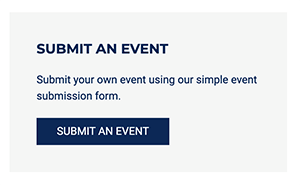
Or for easy reference, bookmark:
- Event Submission form - Use this for new events to add to the calendar.
- Event Change form - Use this form to make a change to an event that's already on the calendar.
Filling out the Form
The event submission form will ask you a series of questions about your event.
- Event Title – This is the name of your event.
- Brief Teaser - Keep it simple. This should be about a one-line sentence summary or extra details. This appears with the event title on the listing of events.
 Image
Image
The image shows up next to the event in the long list of events on the calendar homepage. DO NOT USE YOUR FLYER! The text is too small to read and isn't accessible with screen readers.
- Size your image to 240w x 250w pixels for best results.
- Flyers and/or postcards cannot be used for the event image; the text is too small to read and is not accessible to screen readers.
Instead, consider uploading:
- A photo that shows what will take place at the event
- A photo of the organization’s members
- A photo of the guest speaker or presenter
- A logo
- USI image from our gallery*
- A free-use stock photo from a site like unsplash.com or pexels.com
Event Targeting
- Category - Choose which category your event best fits in. You can only choose one.
- Target Audience - Who is invited to this event? Also, do you need volunteers? If so, be sure to include instructions for them in your description.
Date / Time / Recurrence
- Is this an all day event?
- Start Date / Time – Enter the date and time.
- End Date / Time – Enter the date and time.
- Recurs Every – If this is only a one-time event, choose "Never". If it does repeat, there are several repetitive options to choose (i.e. every 1 week, every 2 weeks). If the event repeats, but on another random date, choose "Ad Hoc" and more date / time boxes will appear for you.
- Recurrence End Date - This is when you want the recurrence to stop.
Location
- Location – We have preloaded many of the campus event venues. If the event doesn't have a location, you can choose "Campus Wide" or "Virtual".
- Room – The room location. For example, "Carter Hall", "Forum I", or "LA 2022".
Description
- Description – Be as detailed as possible for your audience, especially if you have special instructions for attendees like where to park or who to contact if special accommodations are needed. This box has editing tools to make things bold, italics, and links.
- The more you can describe what to expect at your event, the more likely people are to attend.
- If your event is a Zoom Event/Meeting - be sure to post instructions for people.
- If you checked off the "Volunteers Needed" - be sure to post instructions for them to know who to contact or where to go.
Event Contact Information
Who should people contact if they have questions about this event?
- Event Contact Name
- Event Contact Email
- Event Contact Department or Organization
Web Services