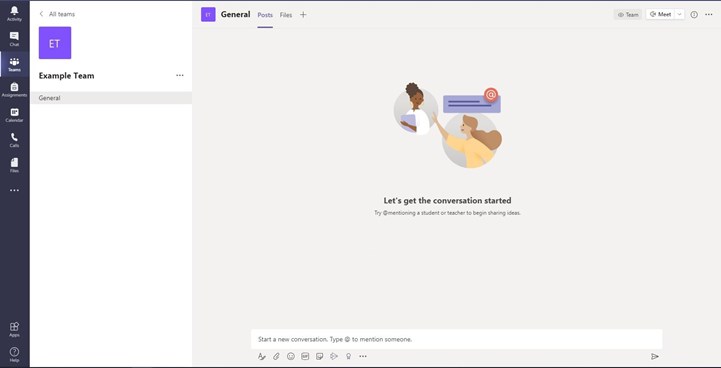Create a Team/Group in Microsoft Teams
1. Open the Microsoft Teams app
2. Click on the ‘Teams’ icon on the left-hand side
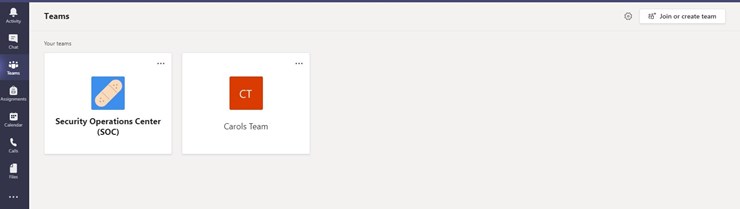
3. At the top, click “Join or create team”
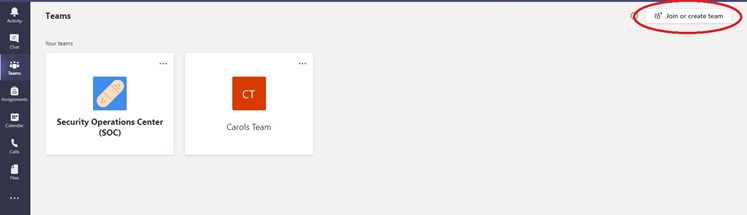
4. A new screen will open asking you to create a team or join a current team, click “Create team”
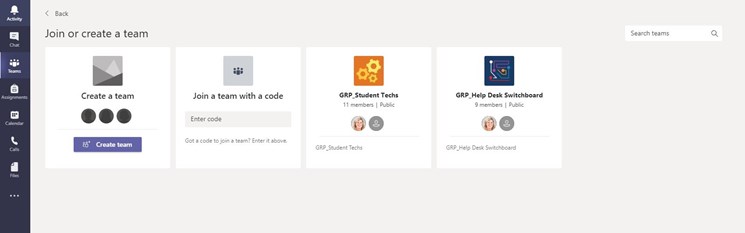
5. In the “create your team” popup, name your team and add a team description. This will make it easy for your team members to easily distinguish between multiple teams.
In the Privacy drop down, you will have the option to make the team private or public. We recommend using the default option for private so no unwanted members are able to read your teams messages or see files.
Click “next”
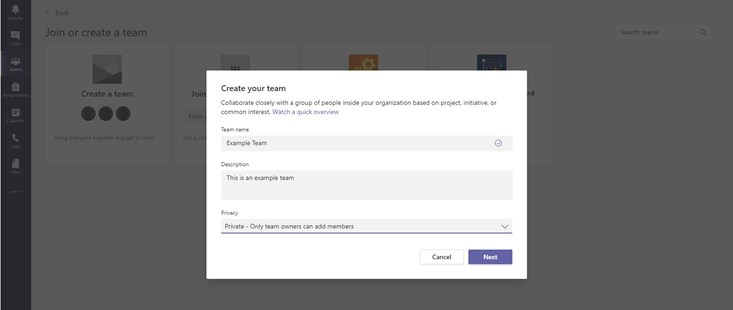
6. On this screen, you will start to be able to add members. Type in their name and select the correct user from the USI directory. You can add more users later once the team is created
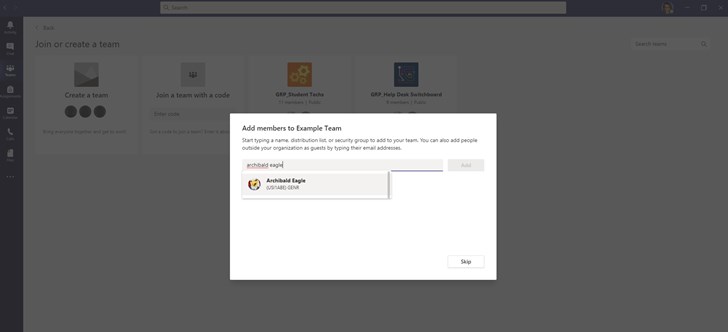
7. Once you have clicked a user to add, you will be able to assign them to the role of a member or an owner.
Team Owners manage certain settings for the team. They can add and remove members, add guests, change team settings, and handle administrative tasks. There can be multiple owners in a team.
Members are people in the team. They can talk with other team members in the conversations. They can view and usually upload and change files. They also do the usual sorts of collaboration that the team owners have permitted.
If you do not want to add members at this time click “skip”, otherwise once you have added members click “Create”
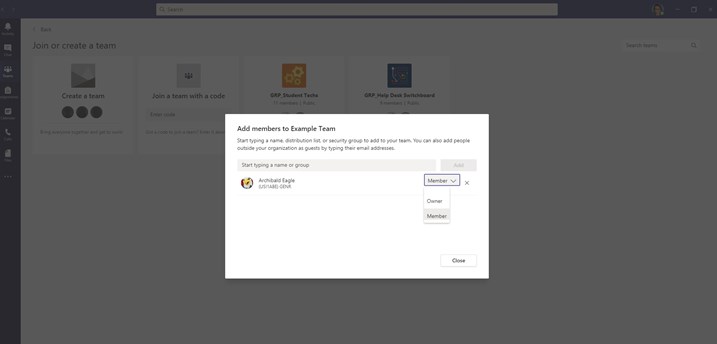
8. You should be redirected to the general page of your team page; through here you can start sharing with your team