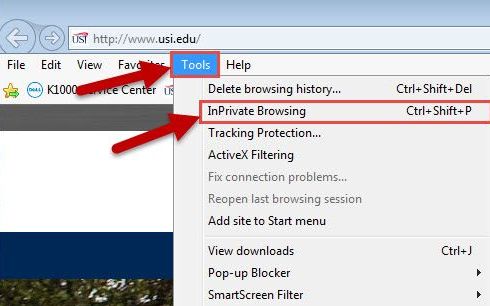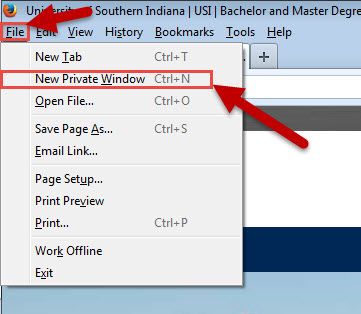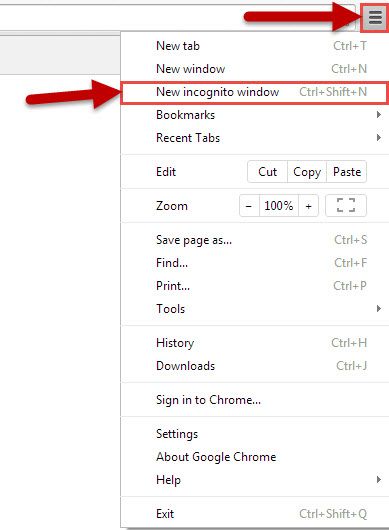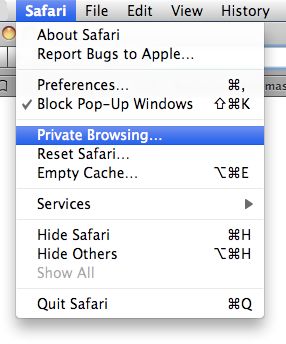Outlook Web email (OWA) - In Private Browsing - the FIX by browser
INTERNET EXPLORER 
- Top Left hand-side, click “Tools”
If you don’t see “Tools” Press Alt to make the menu bar appear then click “Tools”
- Drop down menu will appear, Click “InPrivate Browsing” (2nd from top)
- In the new browser window you can open your WEB based mail to read your email.
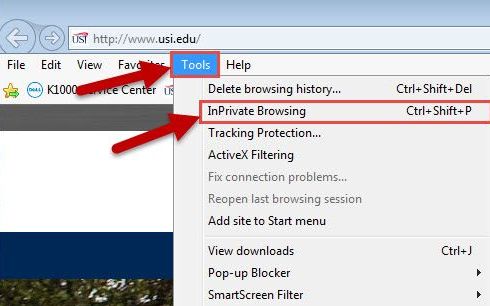
FIREFOX 
- Top Left hand-side, Click “File”
If you don’t see “FILE” Press Alt to make the menu bar appear then click “FILE”
- From the Drop down menu choose NEW PRIVATE WINDOW
- In the new browser window you can open your WEB based mail to read your email.
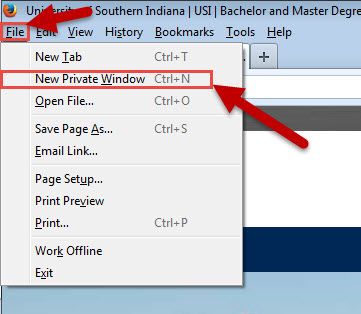
CHROME 
- Top right-hand side, click the button with 3 horizontal lines
- Drop down menu will appear
- Click “New Incognito Window” (3rd from top)
- In the new browser window you can open your WEB based mail to read your email.
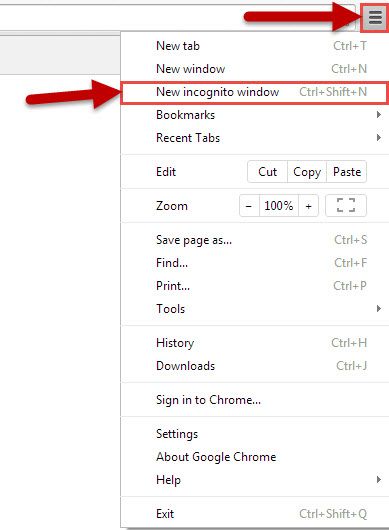
SAFARI 
- Click Safari on toolbar
- Then click Private Browsing
- In the new browser window you can open your WEB based mail to read your email.
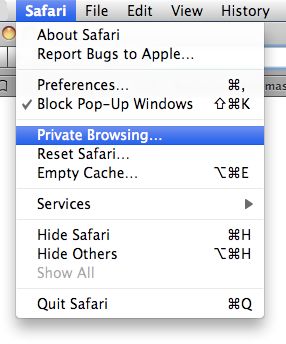
IF you try the suggestion fix of “in-private browsing”, and that does not seem to fix the problem. We have one more step for you to try. You should clear your Browser history, then use In-Private Browsing.
Instructions on how to clear your browser history can be found at this link.