Log into myUSI and go to Eagles MAIL.
1.Click the CALENDAR icon (left)
if you don't see the Calendar icon, click the WAFFLE icon (top left) then all Apps, Calendar
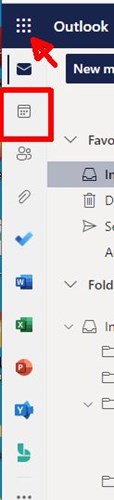
2. You will be viewing YOUR calendar - select a date/time that works for YOU and Double click.
3. Add a TITLE that you want the event to be called, Example: Advising Appointment Or Test Retake (consider your name and course number)
4. Verify that the length of the meeting is accurate - if not, adjust this (1/2 hour, 1 hour or longer). Do this step prior to inviting others.
5. Click Invite Attendees - start typing your professor’s Last name - and choose them from the Directory.
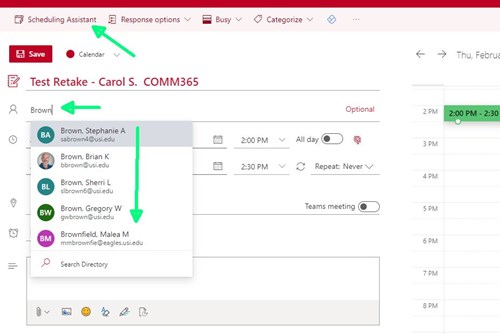
6. You can select one of the Suggested times, OR - click SCHEDULING Assistant (top) to find more available dates/times.
7. If using Scheduling Assistant, be sure that your attendee(s) are available - based on THEIR calendar.
8. Verify all aspects of the meeting (date, time, attendees, location) prior to pressing SEND (top left)
9. Your recipients will be sent an invite via email.
10. Meetings will appear as Tentative until the meeting is Accepted or Rejected.
11. You will receive an email confirmation (acceptance/decline) from the recipients.
** If you want a Teams (online) meeting - select this option, and an online appointment will be scheduled with the link included in the calendar event. (Similar to Zoom)