This IT Advisory is important for everyone.
We have replaced our login process with a service called Okta. This new login process looks almost the same as before, but will allow us to improve the security and resilience of the login process. Beginning Wednesday July 8th 2020, the following applications will use this new login process.
The goal is to provide a seamless user experience but there are some changes with the new process that you will notice (see initial login screen below). You may notice the branding or phrase “Powered by Okta” used on the main login screen. Also, since not all systems will be moved over to the new login process right away, you may notice additional prompts to login as you move between applications.
If you encounter any difficulties with the new login process, please contact the IT Help Desk (812-465-1080 or it@usi.edu).
**
The Okta improvements will help us block cyberattacks - but it comes at a cost. We must move to modern authentication, and doing so forces us to use only Apps that use modern authentication. This means that unsecure email protocols such as POP and IMAP will no longer be allowed. In addition, email applications and web mail providers that use an obsolete and less secure method to prove your identity, called "Basic Authentication", will no longer be allowed.
You will no longer be able to use any of the unsupported email applications or webmail providers listed in the table below to access your USI email. Affected users are advised to upgrade to any of the supported email applications or use a modern internet browser to access your Office 365 email.
Email Apps
| Unsupported | SUPPORTED | |
| Computers | ||
| Microsoft Windows | Outlook 97, 98, 2000, 2002, 2003, 2007, 2010, 2013, Opera, MailBird Email and webmail apps that permit POP and IMAP protocols (e.g. Gmail, Yahoo mail, Hotmail) |
Outlook 2016 / 365 |
| Mac OS X | Outlook for Mac, Outlook 2011 for Mac | Outlook for Mac 2016 / 365 Mail (10.14 Mojave and above) Use the "Sign In" not "Configure Manually" |
| Phones/ Mobile Devices | ||
| iOS | Native Mail App on iOS prior to iOS 11 Built-in Apps and some Apple store Apps (e.g. Spark, Airmail) |
Native Mail App on iOS 11.x+ (use Sign In) Outlook on iOS version 10.x + |
| Android | Android mail (all versions) | Outlook on Android (by Microsoft) |
Tip1: If you have a supported version of iOS on your device and mail still does not work (it prompts for password), delete your ACCOUNT from the mail app - and add it back. We have seen this work.
Tip2: How to know what version on iOS? Settings/ General / About / Version
Tip3: IF you have to delete your account - and add back... and IF you have more than one account connected to this iOS Mail App - the Default Calendar and Default Contacts may switch. You may need to go into the Calendar & Contact settings and adjust the DEFAULTS.
Tip4: if you are downloading the Outlook App - please make sure you get the email App that Microsoft is the vendor. Don't be lured into downloading some random App. see icons:
 |
 |
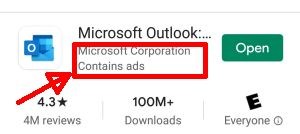 |
| This is the Outlook Mobile icon | This is the default iOS Mail App icon | This is a view of the Mobile Store - note Vendor is Microsoft. |
If you need help setting up your account on a mobile device, see this page with tips: Setup USI Mail on your mobile device