How to request membership in Department Distribution List
Most of our email distribution groups have an “owner” within the department. This person has the ability to add/remove members. To find the owner, and request membership, follow the instructions below.
Log into your email via the web - http://outlook.usi.edu
1. Click on the COG / Settings (top right)
2. Choose OPTIONS
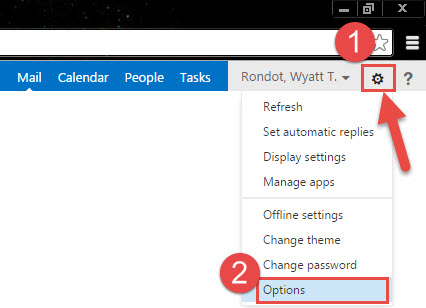
3. Choose GROUPS (on left)
This should show you what groups you belong to (below)
4. Click on the +JOIN icon
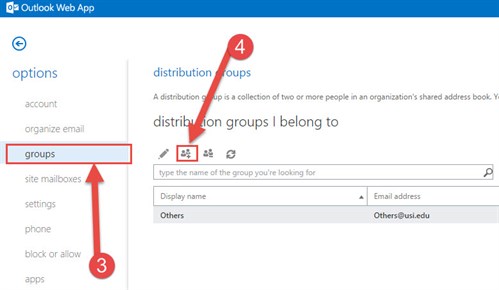
5. Search for your Distribution list (Department name)
6. Double click the distribution list.
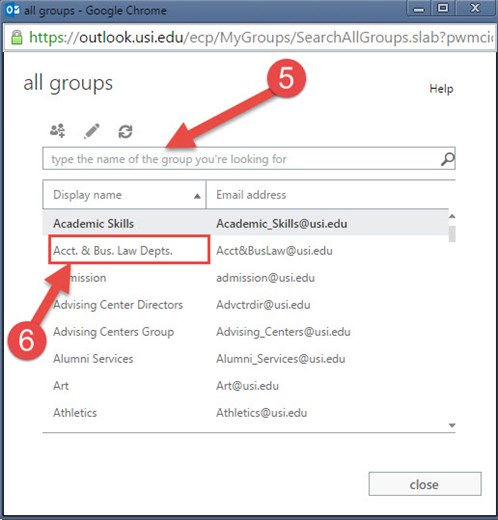
7. At this point you can see who owns/manages the group.
8. Click JOIN – this should send an email to the owner asking them to add you to the distribution group.
9. Always remember to LOG OFF of your web mail – Click on your name (top right), and choose Sign Out.