Filtering Global Address Book
Recently we brought all of our students into the Outlook address book. This is the starting point of opening up closer collaboration capabilities with our students. However, you may have noticed that the Global Address Book is now very large, and it may be more difficult to locate a person when sending email.
If you use Outlook, you can set the default address book to the EMPLOYEE address book rather than the large Global Address Book. This is very simple to do by following the instructions below. This works for Outlook 2010 and 2013, but is not applicable if you use Outlook Web.
From within Outlook, click Address Book (Home Tab selected)

When in the Address Book, pick Tools and then Options from the menu. That will
take you to the screen below.
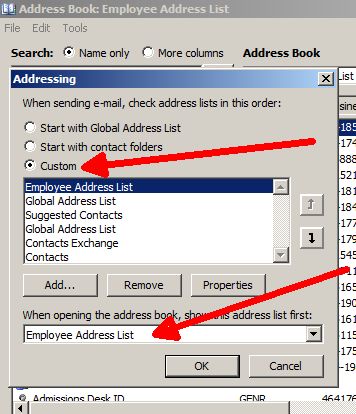
Choose CUSTOM, then in the drop down
list, choose Employee Address List. If you don't see the Employee Address
List, click on Add and you should find it. Make sure it is the top entry
like in this picture (use the up arrow on the right to push it to the
top). Also specify this address book "When opening ..." in the
box below. Click OK to finish