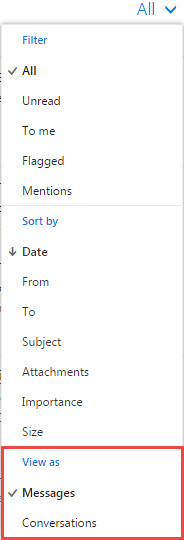How to Turn Conversations On/Off
When Conversations is Turned On there will be a black arrow to the side of the emails. This means that all of the emails that went back and forth between the people in the conversation will be grouped together in one place.
If you like your emails separated even if they are from the same person than you will want to view your mail as "Messages."
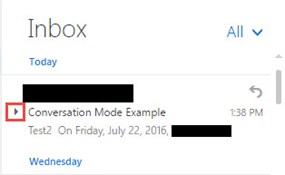
Step 1: Login to your USI Email.
Step 2: While in your "Inbox" click the down arrow next to the word "All"
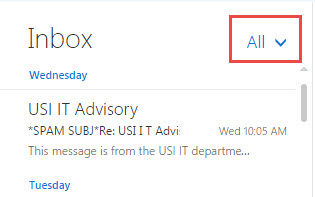
Step 3: In the drop down menu, at the bottom there is a section called "View As" here you can decide if you want to view your mail as Conversations or individual messages.