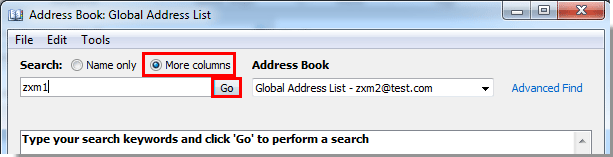Open the Address Book dialog box.
In Outlook 2016, click Address Book button in the Find group under Home tab. See screenshot:
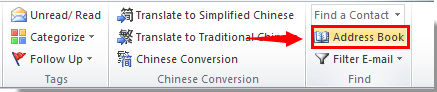
In the Address Book dialog box, select Global Address List in the Address Book drop-down box, then click Advanced Find.
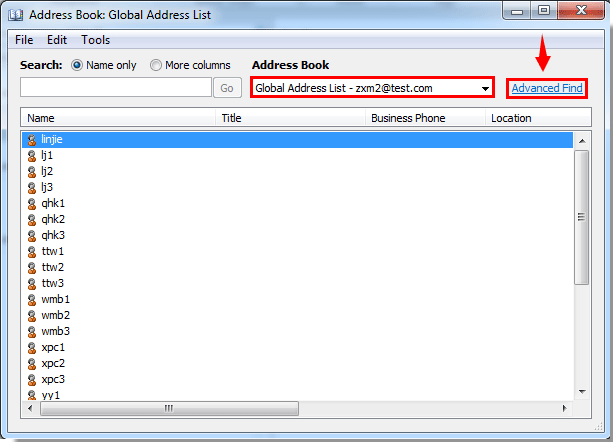
In the Find dialog box, enter your search conditions in the corresponding fields, and then click the OK button.
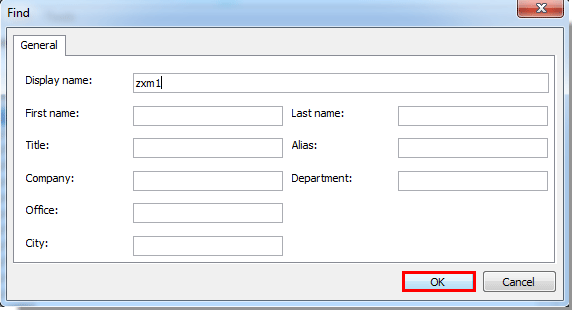
Then the contacts in the Global Address List which meet the search conditions will be listed in the Address Book dialog box immediately.
Note: If there is only one search condition you need to search for the contact, you can select the More columns option, enter the search condition to the blank box, then click the Go button. See screenshot: