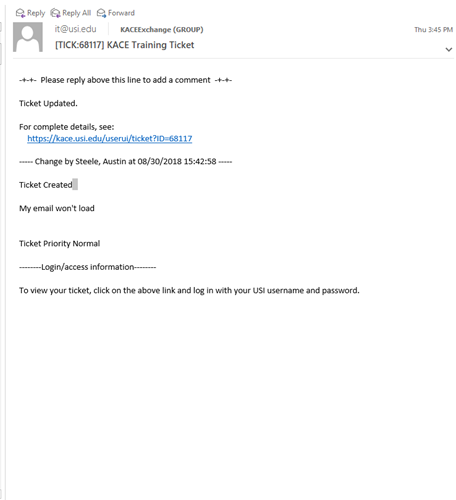You can easily submit a ticket to IT by sending an email to:

To get to the KACE system, go to kace.usi.edu, then enter your USI username (without @usi.edu or @eagles.usi.edu) and password.
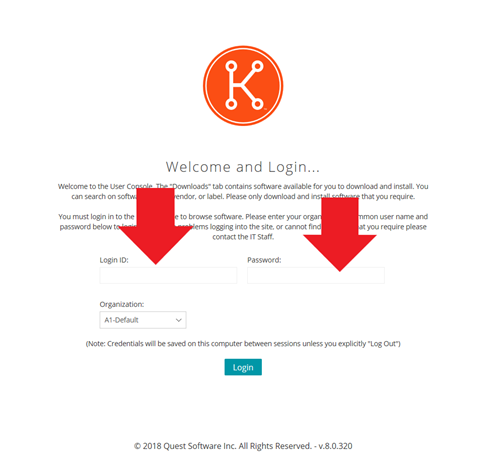
On the homepage you can preview your "TICKET HISTORY" below the section titled “TICKETS.”
You can see the ticket #, a brief description, and ticket status from here.
On the left side of the screen, choose “HELP DESK” to view all of your tickets and to create new ticket
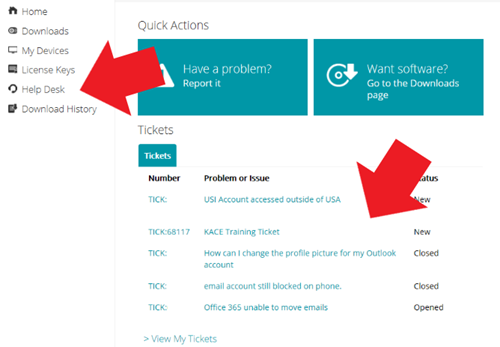
To create a ticket, choose the “NEW” option as shown
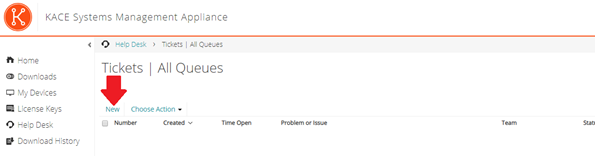
In the “Problem” field, write a brief summary of your issue
Next, if you know which team the ticket should be under, choose from the drop-down list provided, if you do not know then choose “Help Desk”
The “Owner” field will be unassigned until an IT Staff Member takes ownership of the ticket
In the comment field, make sure to provide any further details related to your problem.
The ability to attach images, or documents is provided.
Do NOT attach any documents with confidential data.
Click save when done.
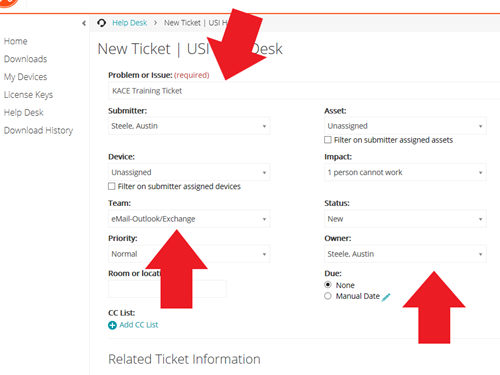
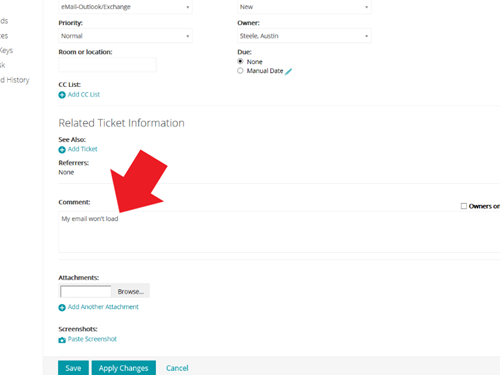
Once the ticket has been created, it will bring you back to your "TICKET HISTORY."

When you reply to a ticket, you can view all of the comments made on the ticket in the section listed below the comment box.

You will also receive email notifications whenever a change or comment is made to your ticket. The email will only show the most recent additions to your ticket. Use the KACE System to view the entire history of this ticket. Click the "HISTORY" tab within KACE for finer detail on ticket changes.