If a cell phone is not an option for your multifactor device and using your desk phone isn't possible because you work from multiple locations, we have USB security keys available, which looks like small flash drives. These will require a small one-time fee charged to your department (and your financial manager's approval). If you are interested in this option, please contact the IT Help Desk and we will get you more information. Please visit this page for more information on the USB security keys.
To set up your security key from your computer (a video walkthrough is available)
1. Login to USI by going to https://weblogin.usi.edu
2. After logging into your account, you will be prompted to set up Multifactor Authentication. Select "setup" on Security Key or Biometric Authenticator to configure.
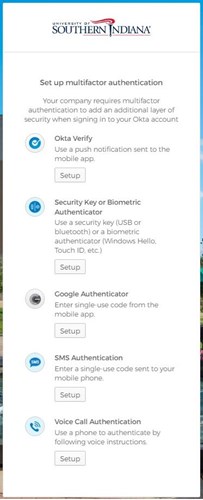
3. Select "Setup"
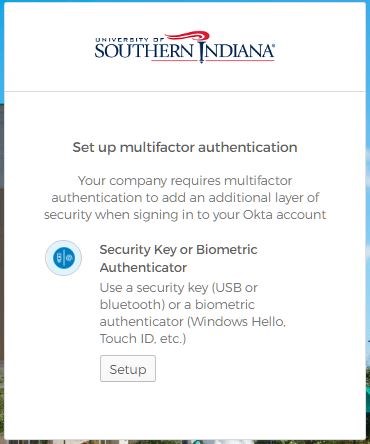
4. Select "Enroll"
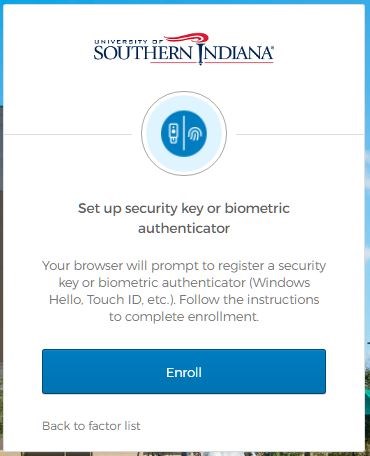
5. Confirm the account you want to attach to your security key and click "OK"
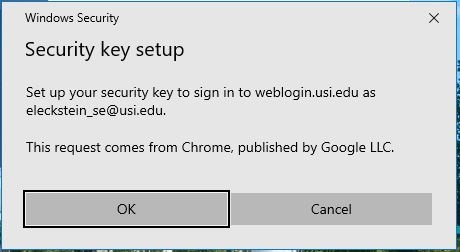
6. Click "OK"
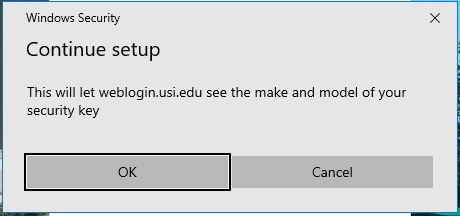
7.Insert your security key into your computer USB Port
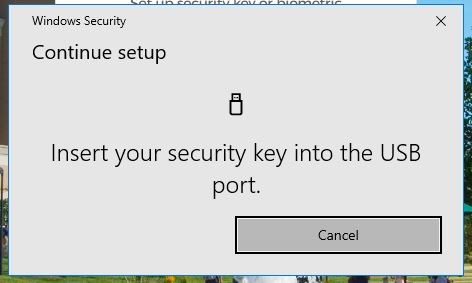
8. Create a PIN, the PIN will be required to login into your account
*The PIN can be any series of numbers, letters, and/or special characters
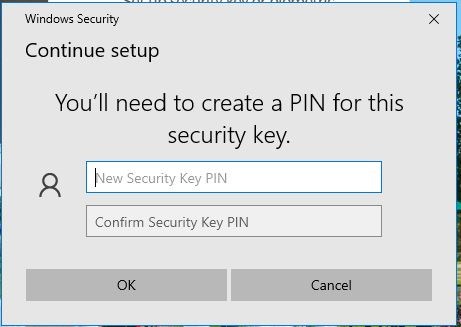
9. After the security key is configured on your computer, touch the button or sensor on security key to finish setting up your device.
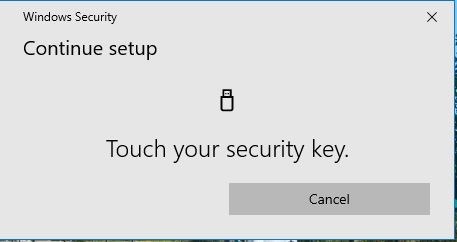
Logging in with security key
1. On your next login to myUSI or Office 365, you will be prompted to insert the security key and enter the PIN and click "OK"
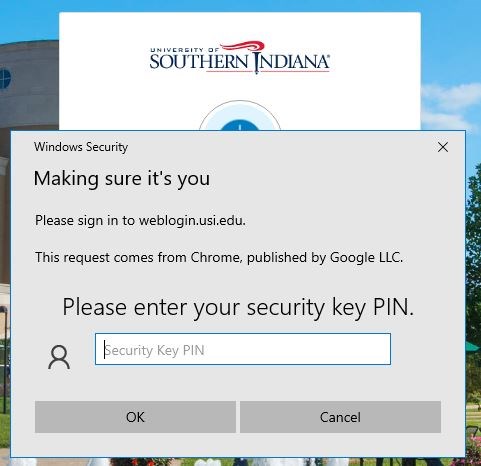
2. Touch the button or sensor on your security key
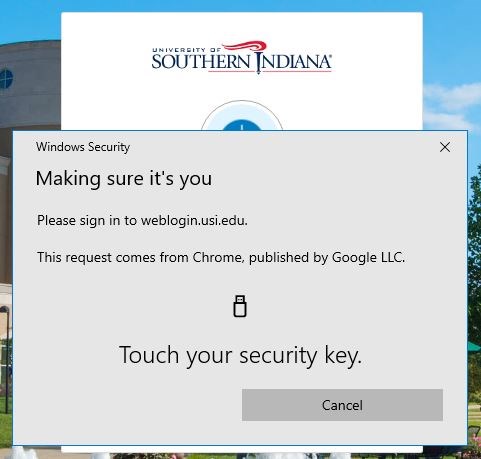
You can also use your security key to login to Windows computers. For information on how to do that, please visit Multifactor Authentication with Security Key for Windows Login