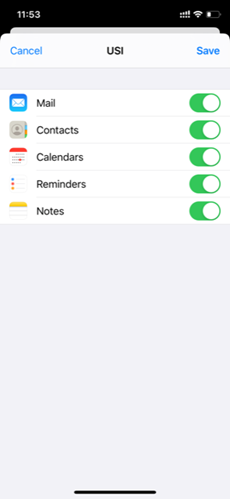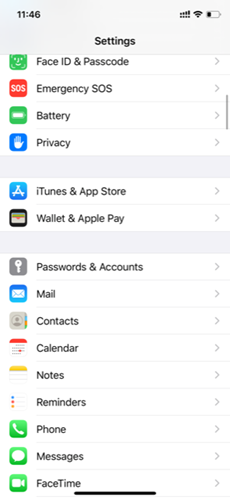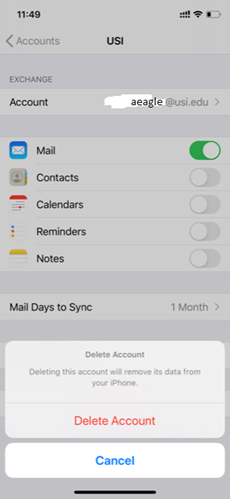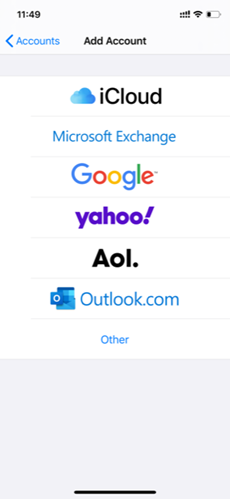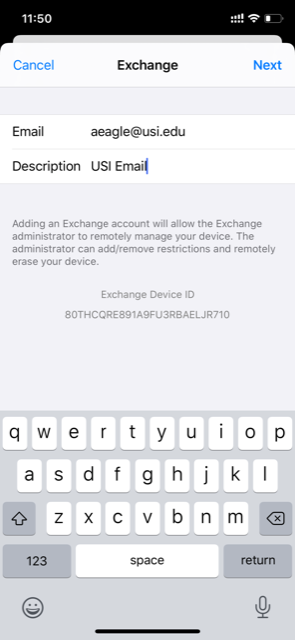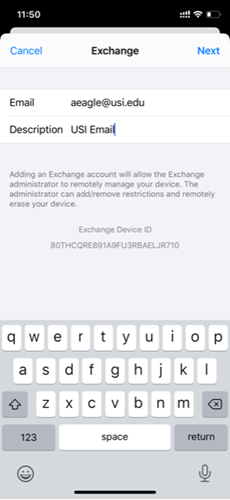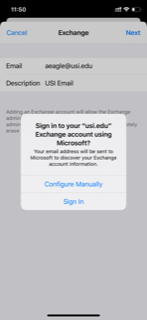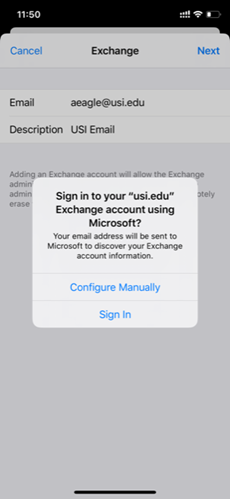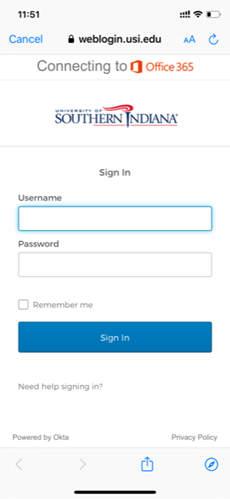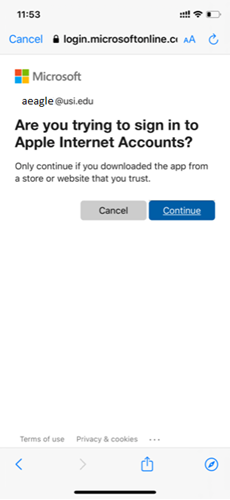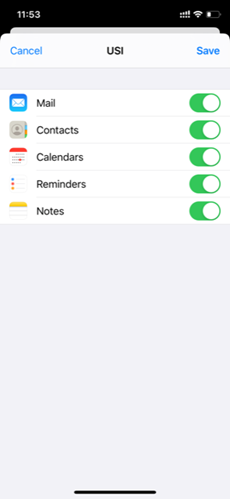You must have iOS 11.x or greater to use the built-in iOS Mail app. Otherwise you must use the Outlook APP.
Go to SETTINGS
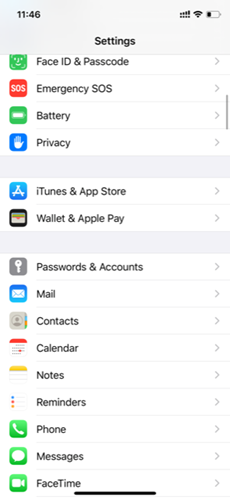
- Select "Passwords & Accounts"
- If you already have your USI account listed, select it, and then select "Delete Account", then select "Delete Account" on the popup that appears.

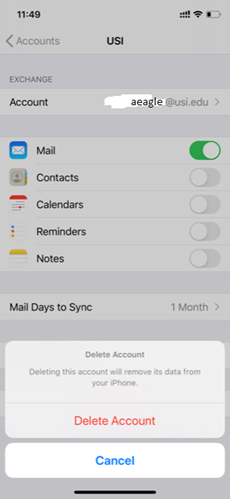
- Go to "Add Account"
- Choose "Microsoft Exchange"
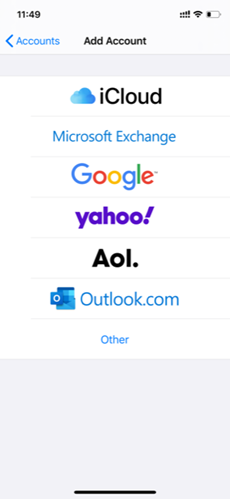
- Enter your email address, plus a description (the description can be anything you want)
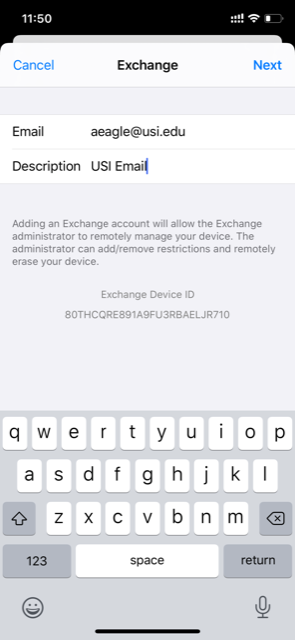
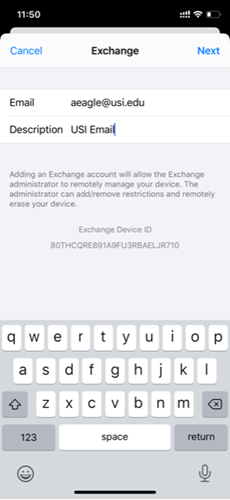
- On the popup that appears, choose "Sign In"
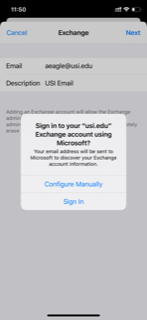
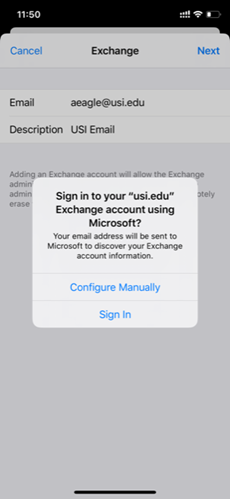
- The normal weblogin.usi.edu page will come up, enter your username and password, then click Sign In
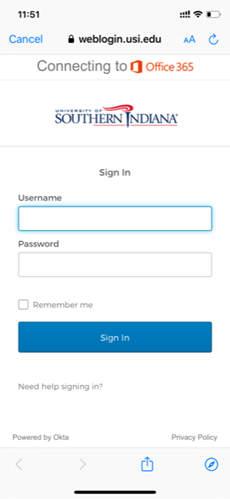
- You will see another page that says "Are you trying to sign in to Apple Internet Accounts?" - click "Continue"
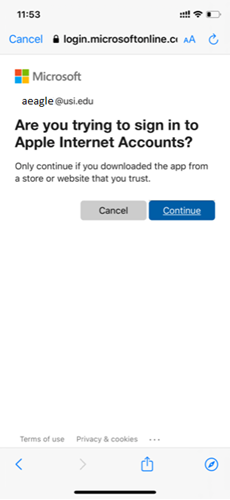
- Next, you can choose if you want to see Mail/Contact/Calendars/Reminders/Notes from your USI account. Choose whichever you want to sync with your USI account, then click Save at the top right corner of the page.