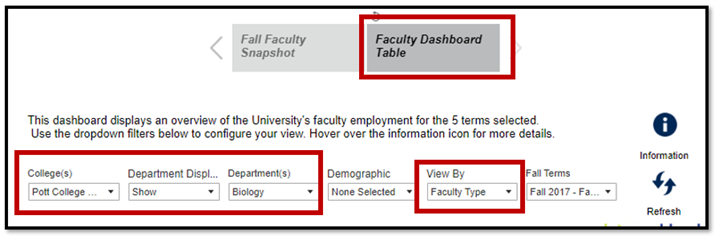Students
Courses
Faculty
1. How do I find the retention rate/graduation rate for a particular cohort of students?
The Retention and Graduation Rates dashboard represents the percent of new, first-time undergraduate students who were retained and graduated. Only fall cohorts are represented, and transfer students are excluded. The chart contains eight years of data, so retainment rates to the 6th year may be examined.

2. How do I find the enrollment number for a particular college/department?
The Fall Student Snapshot represents the enrollment and demographics information about the overall USI student population. The report shows the total enrollment numbers for the past ten fall terms and can be filtered by fall term, college, department, major, and several demographic variables (by selecting the variable within the dashboard i.e. male, female, freshman, sophomore etc.)

3. How do I find basic student demographics for a particular department/major?
The University Enrollment dashboard represents the enrollment and demographics information about the overall USI student population. This dashboard is best used to find aggregate numbers of demographics by college, department, or major. The graph and table shows the total enrollment numbers for the past five years (can be filtered to 'Fall 2011-Fall 2015' by selecting it in the Fall Terms filter) and can be filtered by college, department, major, and several demographic variables (by using the Demographic Breakout filter).

4. How do I find the number of yearly awards given for a particular college/department?
The Degree and Awards dashboard represents the count of students (the individual count of the number of students that completed a major/program) the count of awards (the total number of degrees awarded within majors/programs) and the count of major completions (the total number of majors/programs that have been completed) by college, department, major, and degree type or degree program of USI alumni.

5. How many course sections were taught online in a particular term/year?
The Course Academic Year Trends dashboard represents course data by academic year from 2011-forward that can be viewed by delivery mode, course college, course level, or in total. You may choose to analyze this data in the form of a line chart or a stacked bar chart.
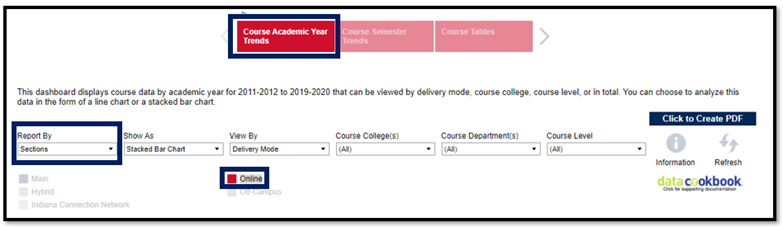
6. How many credit hours were generated by course subject/department/college in a particular term/year?
The Course Tables dashboard represents the credit hours generated, course enrollment, and sections taught during the selected academic year. You may view this data by semester, delivery mode, or in total by subject.
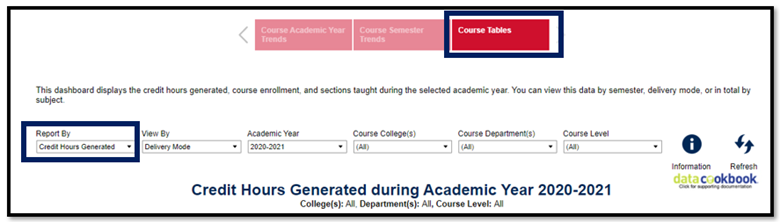
7. How can I tell if the number of full-time faculty members has increased in my department?
The Faculty Dashboard Table dashboard represents an overview of the university's faculty employment for the 5 terms selected.