What is Qualtrics?
Qualtrics is a web-based survey tool which allows users to build and distribute surveys and analyze responses.
How to obtain a Qualtrics account:
Students, faculty, and staff can request a Qualtrics account. Email opra@usi.edu with names and email addresses to request access.
Student Workers using Qualtrics for University Business:
Student workers are not allowed to use their student accounts for university business. Instead, student workers should be given a student worker Qualtrics account USI student worker email address (ex. Jsmith_se@usi.edu). Contact IT helpdesk to have a student worker email account created, then send the student worker’s name and student worker email address to opra@usi.edu to request access.
Questions about accessing or using Qualtrics? We can help!
Learn the basics of using Qualtrics and USI standards for Qualtrics by following along with this 1 hour video by Dr. Kat Draughon.
Still have questions? Email opra@usi.edu (not IT).
OPRA Qualtrics Instructions:
The Office of Planning, Research and Assessment (OPRA) assists with/creates most USI forms. If you have a draft of questions or questions regarding how to plan out a survey, contact us via email at opra@usi.edu. View OPRA prepared instructions/how to's by clicking on the links below:
Publishing Surveys:
All Qualtrics forms and surveys must be submitted for approval review prior to distribution (most surveys are reviewed and approved for distribution within 24 hours). OPRA staff will review your survey for basic formatting and data security. We are not reviewing content. To do so, please complete the following:
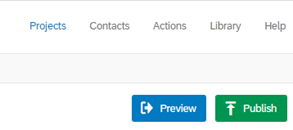
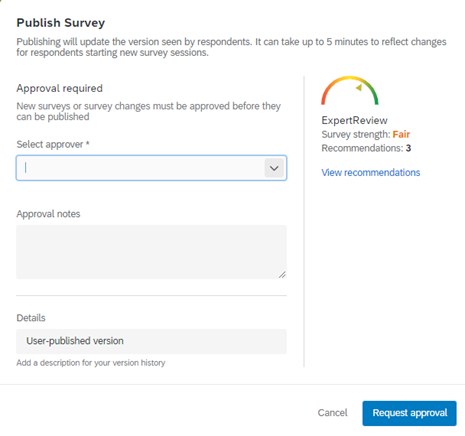
Qualtrics Support Links